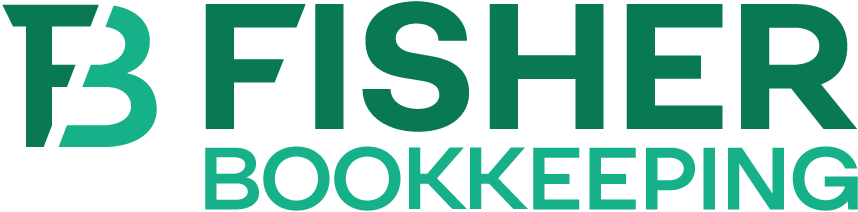The Bank Had An Update and Your QuickBooks Feed Is Messed Up…
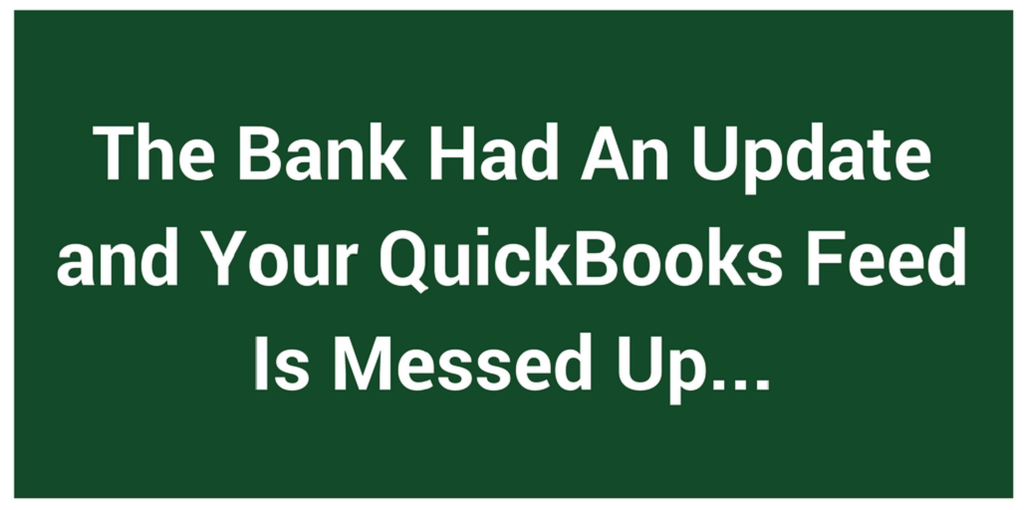
Here at Fisher, we work as a team to build your small business to a more profitable, efficient running enterprise. This is rooted in building the team. The following blog is a redacted communication about recently found banking upgrades. The paragraphs have been redacted to keep the confidence of the client, their employees and their bank name.
The Issue
We ran into an issue at a client yesterday as a result of an online banking system update. This would probably affect any other clients that use this bank and receive online transactions into QuickBooks. I’m sharing this with everyone because the real issue here is how QuickBooks handles changes to a bank’s feed, and similar issues have occurred when other banks have updated their systems.
Employee at the client did the reconciliation yesterday, and the result was several transactions posted twice, once to the primary bank register and once to a newly created second bank register. Employee had inadvertently clicked OK on a prompt to create this new account because QuickBooks did not recognize the feed these transactions were originating from. I think Employee also manually entered the transactions in the correct account, not realizing they had automatically posted to the new one, hence the duplicate entries.
The Fix
I did the reconciliation today and was prompted once again to create a new account for the incoming transactions. The option to use an already existing account was disabled. Later I learned that this is because the QuickBooks “Bank” account was still linked to the old feed, and that link would need to be disabled in order for the new feed to recognize the already existing account as an option.
I called the bank and learned that they had posted a set of instructions for how to configure QuickBooks to handle the conversion to the new online banking system. I followed these instructions and was able to resolve the issue.
Essentially, when a bank is about to convert to a new online banking system, the following steps are recommended:
Before the conversion (as close to the conversion date as possible):
- Update QuickBooks
- Enter Single-User Mode
- Enable Classic Mode (or Register mode in QB2013 or earlier) in Preferences>Checking>Company Preferences>Bank Feeds
- Import last transactions before conversion and reconcile as usual
- Deactivate the bank feed (Edit the bank account settings from Chart of Accounts)
After the conversion (while in classic mode, single user, as above):
- Import new transactions from bank
- When prompted, you should now have the option of selecting your correct bank account to receive the transactions. Doing so will activate the new feed in account settings.
- You can then return to Express mode if that is your preference (Preferences>Checking>Company Preferences>Bank Feeds)
I suspect that QuickBooks only needs to be in Classic mode to deactivate the old feed and establish the new one.
About the Author Barb Fisher
Barb is the CEO of Fisher Bookkeeping, an outsourced bookkeeping consultancy that provides small businesses with a full-service financial department. Her favorite aspect of work is to break down the accounting to meaningful bits, so entrepreneurs can make a powerful difference in their own business. She's also a power lifter (squat: 215, DL: 270).
Contact us
Related Posts
Simplify Your Bookkeeping with QuickBooks Rules: How Outsourced Bookkeepers Can Optimize Efficiency
Understanding the Difference Between Contracts and Grants in Nonprofit Bookkeeping
Streamline Your Nonprofit’s Financial Management with Fisher Bookkeeping
Comparing QuickBooks and MonkeyPod Software: Which is Right for Your Nonprofit?